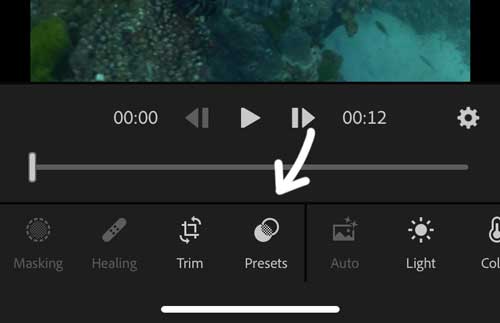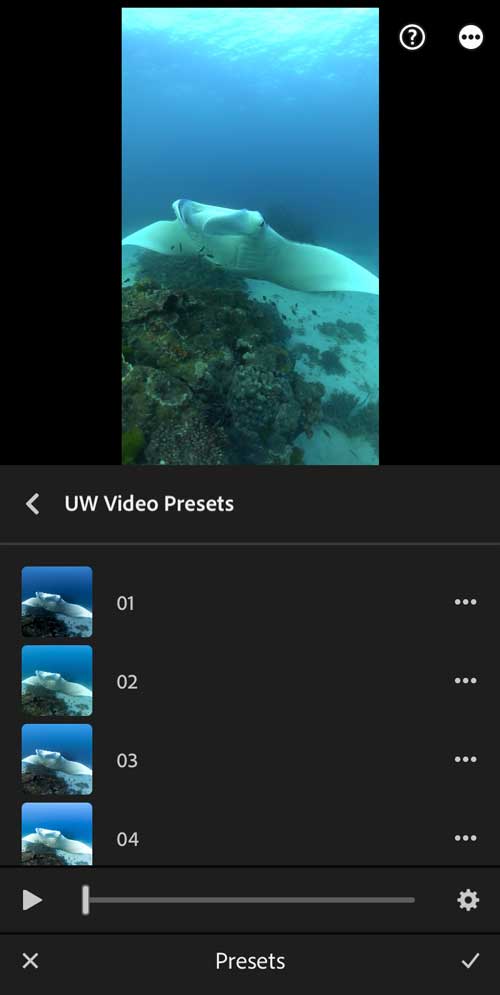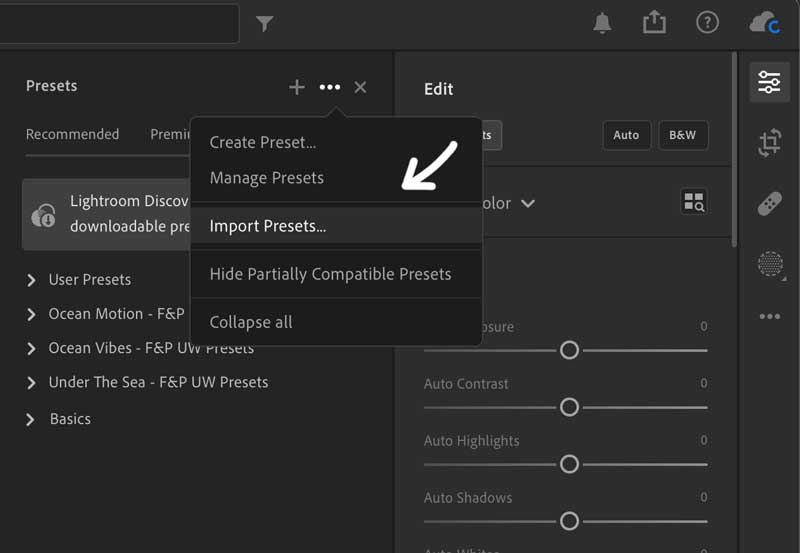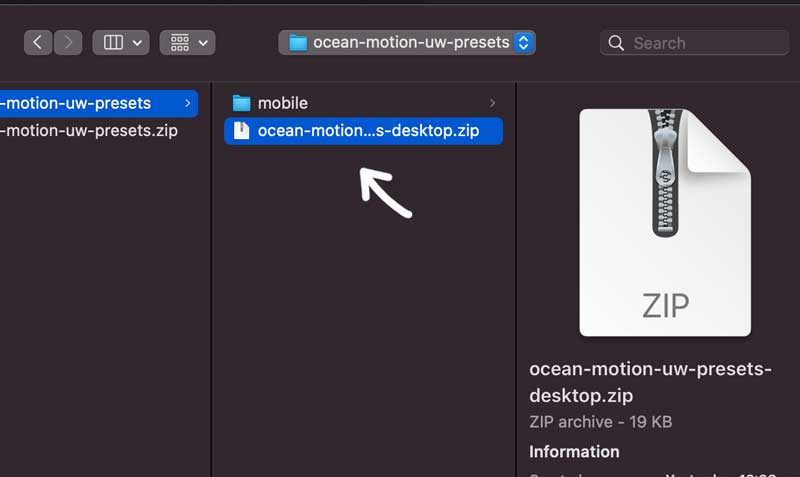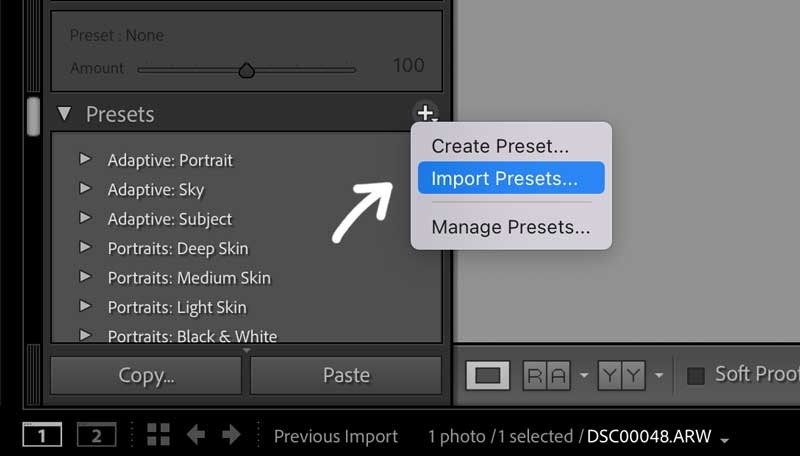1. Download and unzip
Once you have downloaded the zip file, you need to unzip it on your device. Once unzipped, you will find 19 DNG images in the folder called “mobile”.
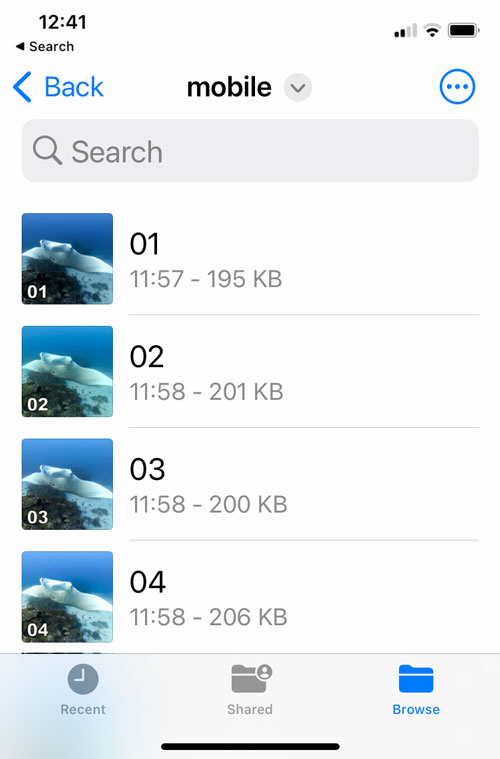
2. Import to Lightroom
Once you have the files on your phone, you need to import the DNG files to Lightroom.
- Click the photo icon with the “+” on
- Choose to browse Files
- Select all 19 images
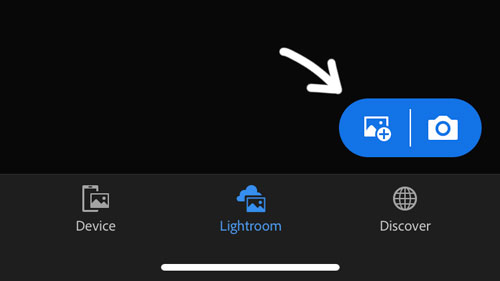
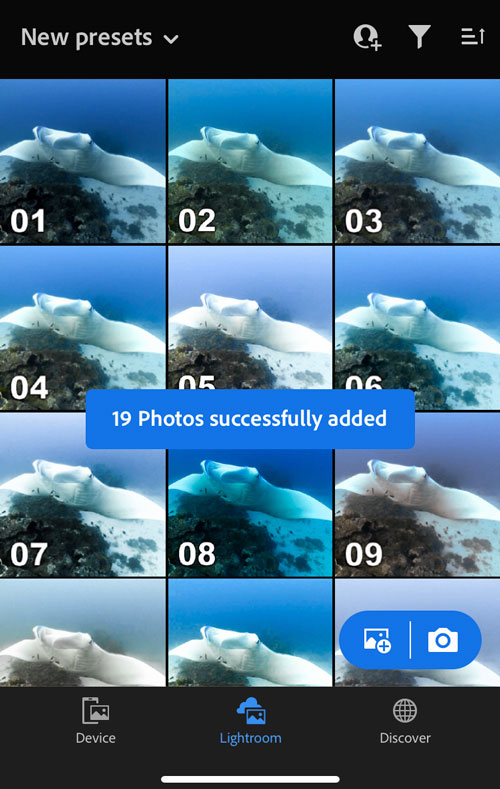
3. Save individual presets
The following step needs to be completed for each individual preset.
- Click the three dots in the top right corner
- Select “Create preset”
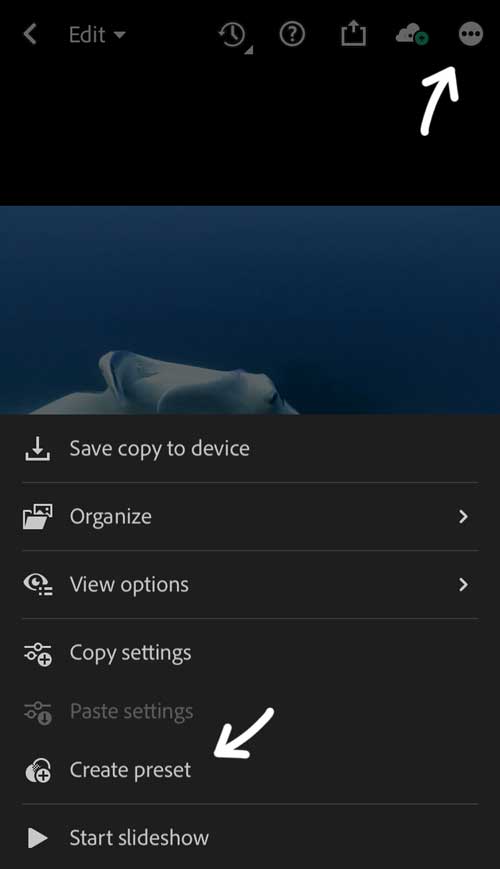
- Type in a name for the preset
- Create a custom preset group, or save to default “User Presets”
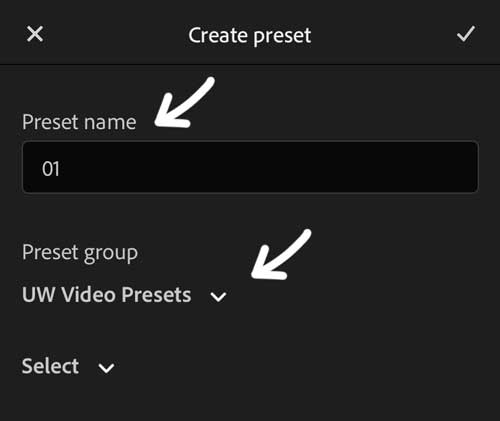
- Important: Lightroom does not support all their features for editing videos, so when saving a video presets only certain features should be selected:
– Deselect Masking, Effects, Detail, Optics and Geometry
– Under “Light”, deselect Curve
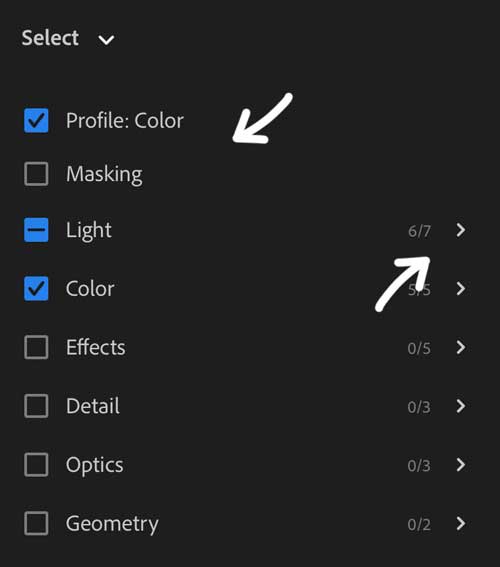
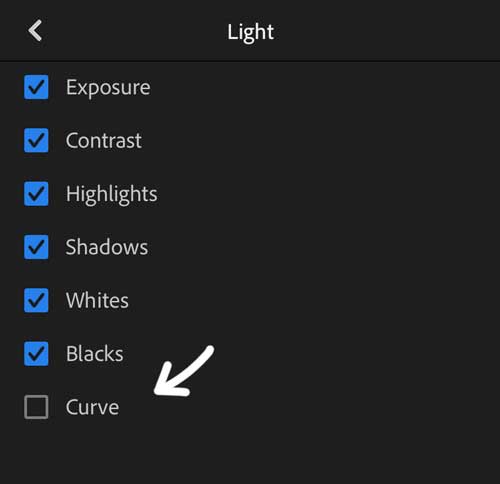
4. Use presets
Once the presets have been installed, you can use them on your videos.
- Tap “Presets” in the bottom toolbar
- Browse through the presets you just saved
- Pick the one that looks best on your video
- Make any further adjustments